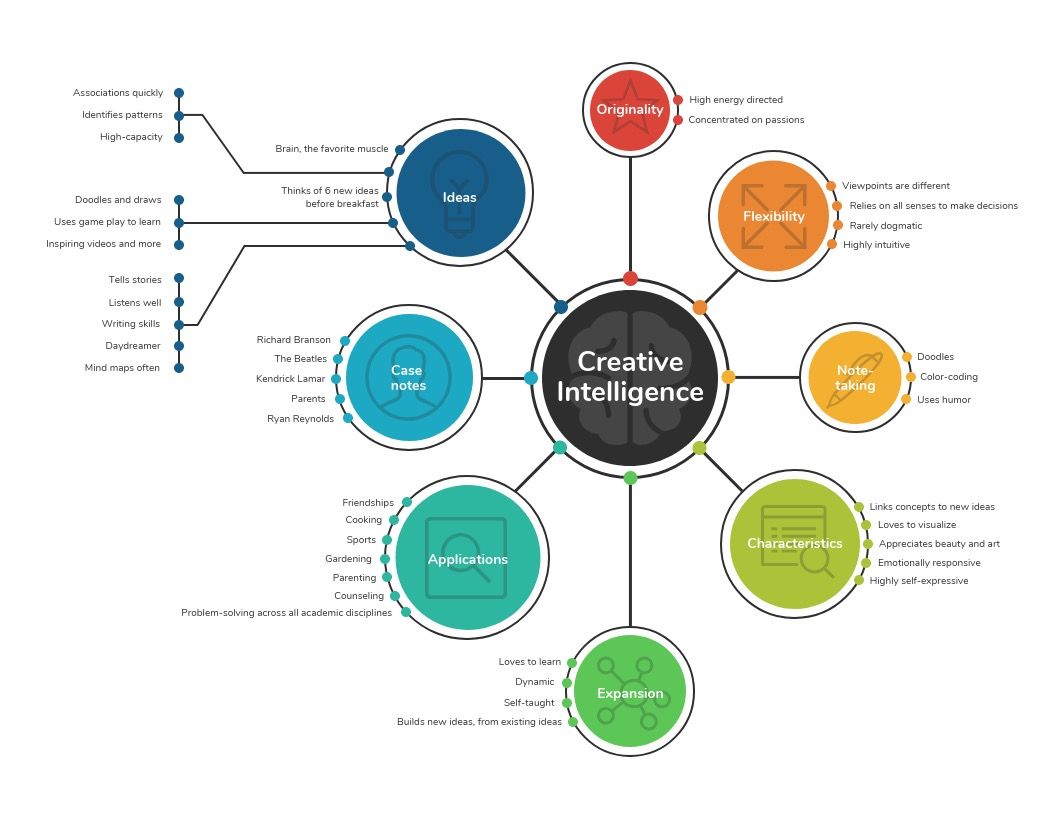Templates play a vital role in making it easier to create visually appealing and organized slides in PowerPoint presentations. Here’s how they achieve this:
- Consistent Design Elements:
Templates come with predefined design elements such as fonts, colors, and layouts. These elements are carefully chosen to be visually appealing and harmonious. By using a template, you ensure that every slide in your presentation adheres to the same design guidelines, creating a cohesive and visually pleasing look. Consistency in design is key to making your slides visually appealing because it eliminates the haphazard use of fonts and colors that can detract from the overall aesthetics. - Structured Layouts:
Templates provide structured layouts for different types of content, including titles, bullet points, images, charts, and more. These predefined layouts guide you in organizing your content in a clear and logical manner. For instance, using a title slide layout for your title and an image/text layout for your content ensures that each element has its designated space. This structured approach promotes visual clarity and makes your slides easier to understand. - Visual Hierarchy:
Templates often incorporate principles of visual hierarchy, where design elements are used to guide the viewer’s attention. This includes the use of size, color, and positioning to emphasize key points or headings. Templates are designed with these principles in mind, making it easier for you to create slides that naturally lead the audience’s eye to the most important information. - Pre-designed Graphics and Icons:
Many templates include pre-designed graphics and icons that can enhance the visual appeal of your slides. These graphics are often professionally created, ensuring that they not only look attractive but also effectively convey information. By using these ready-made elements, you can save time and effort in designing visuals and maintain a consistent, appealing style. - Color and Font Consistency:
Templates specify the color scheme and fonts to be used in your presentation. Consistency in these elements ensures that your slides look polished and visually appealing. The use of a limited and harmonious color palette helps avoid clashing colors, while predefined fonts maintain readability and a professional appearance. - Image and Media Integration:
Templates often include placeholders for images and media, ensuring that they are seamlessly integrated into your slides. This prevents issues such as images being too large or too small, or out of alignment, which can disrupt the visual appeal of your presentation. The proper handling of images and media within templates makes your slides look well-organized and visually cohesive. - Time Savings:
Perhaps one of the most significant advantages of using templates is the time-saving aspect. With pre-designed elements and layouts, you don’t need to spend extensive time on the design aspect of your slides. This allows you to focus more on the content and the message you want to convey, resulting in a more organized and effective presentation.
In conclusion, templates are a powerful tool in creating visually appealing and organized slides. They provide a structured framework that ensures consistency in design elements, layout, and visual hierarchy. By simplifying the design process, templates make it easier for presenters to create engaging and polished presentations while saving valuable time. Whether you’re a professional or a student, utilizing templates in PowerPoint can significantly enhance the visual appeal and organization of your slides.
0