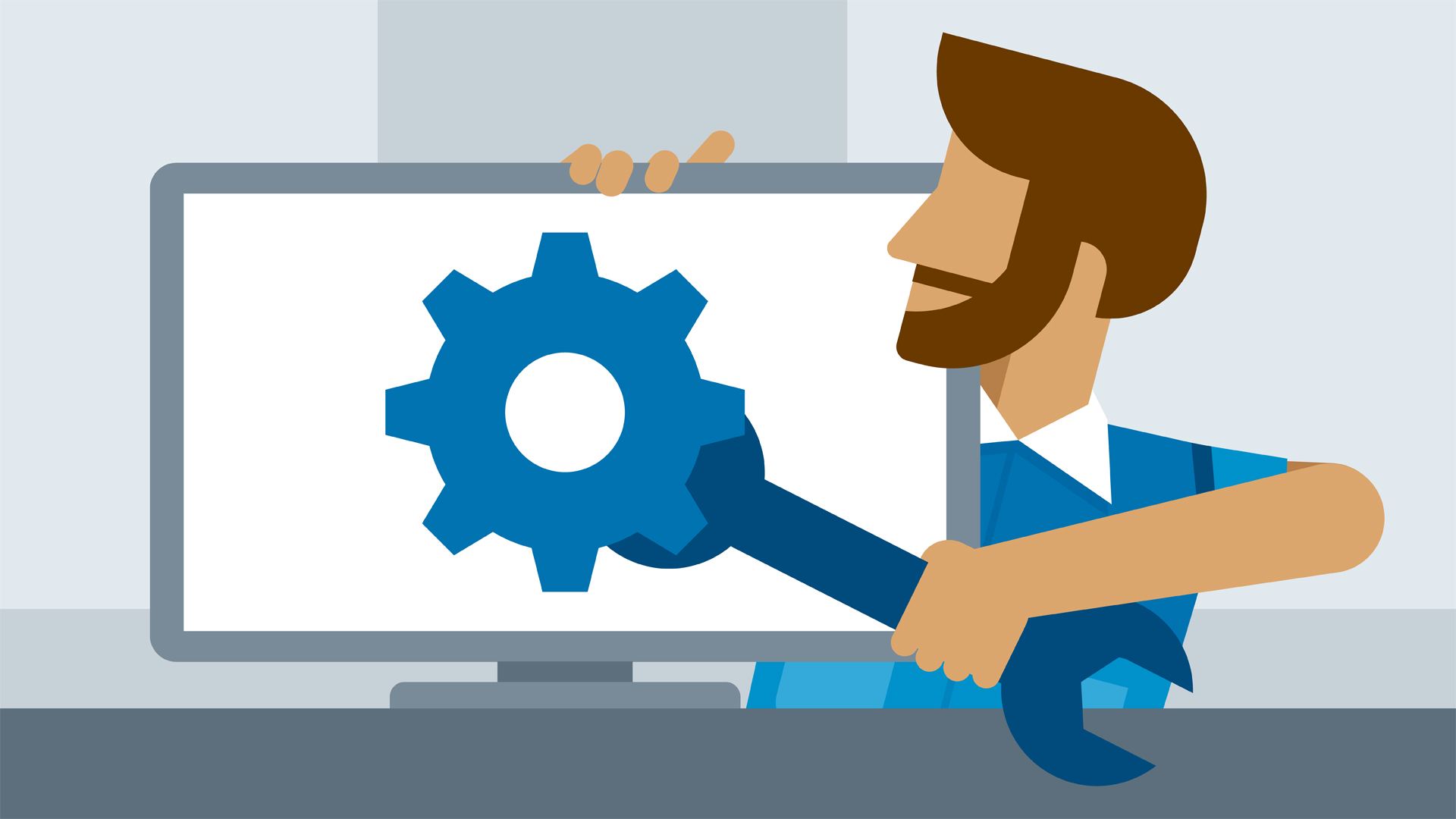Working with PowerPoint templates can sometimes present challenges related to formatting and compatibility. Here are solutions to common issues that readers might encounter:
1. Formatting Problems:
Issue: Inconsistent font or color formatting after customization.
Solution: To maintain formatting consistency, create and save custom themes in PowerPoint. Use these themes as a basis for your templates to ensure that fonts and colors are applied consistently across all slides.
Issue: Images or graphics are misaligned or distorted in the template.
Solution: Ensure that images and graphics are properly resized and aligned within the template. You may need to adjust the dimensions of the image placeholders in the template to match your specific images.
Issue: Text boxes or shapes are not aligned correctly on different slides.
Solution: To maintain consistent alignment, use PowerPoint’s alignment tools. Select the elements you want to align, and then use the alignment options in the “Format” or “Home” tab to align them to the slide or other objects.
2. Compatibility Issues:
Issue: Template doesn’t display correctly on different devices or PowerPoint versions.
Solution: When designing or modifying a template, test it on various devices and different versions of PowerPoint to ensure compatibility. Save your template in a widely accepted format (e.g., .pptx) to minimize compatibility issues.
Issue: Template features are not supported in older versions of PowerPoint.
Solution: When creating templates for a broader audience, avoid using advanced features or effects that may not be supported in older versions of PowerPoint. Stick to more basic design elements and functionalities.
Issue: The template isn’t compatible with Mac or other non-Windows platforms.
Solution: Ensure that your template is compatible with different operating systems by using universal fonts and avoiding platform-specific features. Test the template on various platforms to confirm compatibility.
3. Branding and Licensing Issues:
Issue: Licensing concerns or attribution requirements.
Solution: Read and understand the terms of use and licensing agreements associated with the template. If the license requires attribution, provide the necessary credit to the template creator as specified in the license terms.
Issue: Inconsistent branding elements in the template.
Solution: Ensure that your branding elements, such as logos, colors, and fonts, are incorporated consistently into the template. Check that they align with your brand’s guidelines and standards.
4. Customization Challenges:
Issue: Difficulty customizing the template to meet specific needs.
Solution: Consult the template’s documentation or help resources if available. Sometimes, understanding the template’s structure can simplify the customization process. If the template is too restrictive, consider creating a custom template from scratch.
Issue: Problems modifying or adapting a template.
Solution: Confirm that the template’s license allows for the creation of derivative works. If not, you may need to seek alternative templates that grant you the desired level of customization.
By addressing these common issues with PowerPoint templates through the provided solutions, you can create and work with templates more effectively while ensuring that your presentations are consistent, compatible, and professionally designed.